Hold Cart
Note: when you select Hold Cart, if there are motor vehicle or dog transactions in the cart, a message will display stating all decals, plates, CTA numbers, and dog tags associated with this cart have been returned to your inventory. The message is stating that the inventory used for this cart can now be used for your next customer and new inventory will be used when your customer returns to complete the transactions.
In order to use the Hold Cart function, it must be enabled. To enable this feature go to Utilities | System Administration | System Options | Town Settings | Fee Settlement section. Select the Allow Use of Hold Cart Option check box and click Save.
In order to retrieve, delete, or view a cart you previously placed on Hold, select Cart | Retrieve Cart. The Hold Lookup dialog box displays.
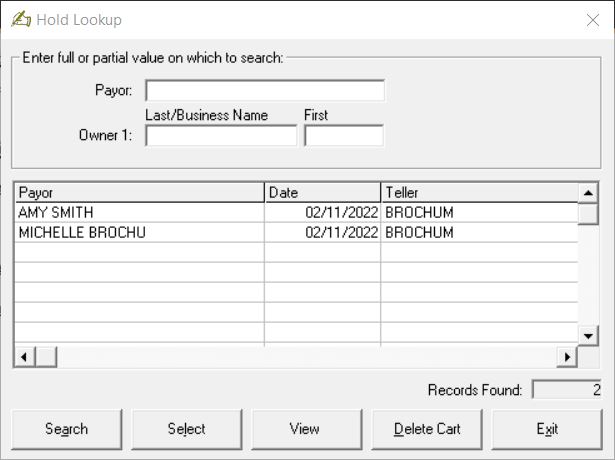
The grid displays the cart(s) that have been placed on hold. To lookup a cart, you can use the scroll bar to the right of the grid or type in either the Payor or Owner 1 name into the appropriate text box. Click Search. Once you have found the cart, you have several options:
- View: The View button will display a detailed transaction statement showing each item in the cart.
- Delete Cart: The Delete Cart button will delete the cart you put on hold. Carts should not be held over from one month to another due to the amount owed on a registration could change, so it is a good idea to review the carts on hold and, if they are no longer valid, delete them.
- Select: The Select button will retrieve the cart on hold. If the cart had a motor vehicle or dog license transaction, you will be prompted to fill in the next available inventory for each item. Once you have entered the inventory, you will advance to Fee Settlement with all the original transactions.